The commands for inserting and editing fragments:
Keyboard |
Textual Menu |
Icon |
Brief Description |
<FR> |
"Draw|Fragment" |
|
The main command for inserting fragments and creating new fragments in assembly context |
<EFR> |
"Edit|Draw|Fragment" |
|
The command for editing fragments. Is used for modifying attachment parameters, defining properties, editing fragment variables, etc. |
<FM> |
File|Fragment|Create |
|
The command for creating new fragment in assembly context. |
<FX> |
File|Fragment|Extract Fragment Drawing |
|
The command for creating new fragment from assembly drawing elements. Moves selected elements to fragment file. |
<FF> |
File|Fragment|Apply |
|
The command for finishing fragment editing in assembly context with saving fragment. |
<FQ> |
File|Fragment|Cancel |
|
The command for finishing fragment editing in assembly context with or without saving fragment. |
<FG> |
File|Fragment|Update Files |
|
The command for updating fragment created by "Top-down" approach, per changes in the assembly. |
<SS> |
Tools|Special Data|Structure… |
|
The command for managing the assembly model structure. Displays all fragments contributing to the document as a tree in a special window, or in a text file (embedded fragments are included). |
The current document settings are done by the command ST: Set Document Parameters, the tab 2D Fragment. These settings will be applied to the assembly drawing when using the current document as a fragment.
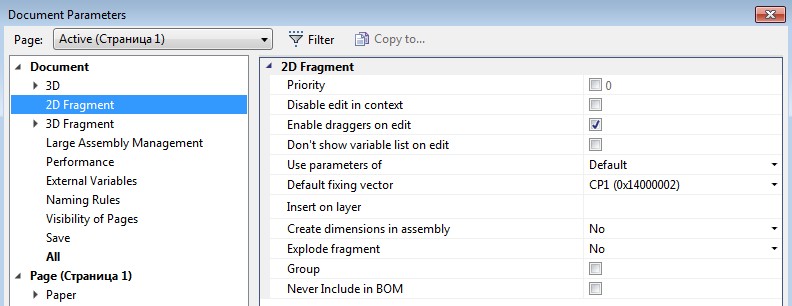
On the tab “Fragments”, the mode «Dynamic Fragment Editing» used upon creating and editing a fragment can be turned on. When this mode is turned on, the variables editing or the fragment attachment results in redrawing the elements connected to the fragment. While doing it, preliminary image of the fragment being inserted is displayed with the same quality as the final image. Dynamic modes enhances the clarity of the editing process. It can be useful for editing schemes, plans, etc.
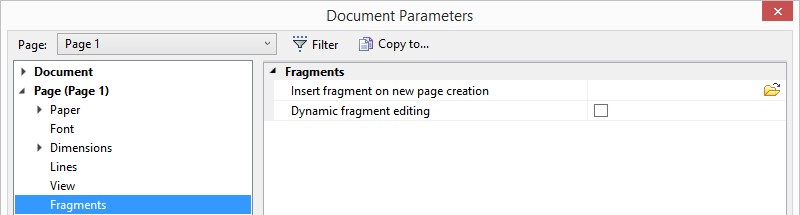
The system settings for handling fragments are accessed by the command "Customize|Options", the tab "Fragments":
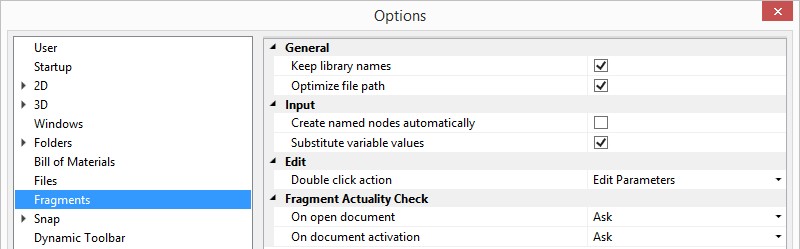
The command for starting the application «Document converter»:
Icon |
Ribbon |
|---|---|
|
|
Keyboard |
Textual Menu |
<AC> |
File > Document Converter |
This command allows carrying out automatic or forced, complete recalculation, diagnostics or saving of the entire assembly together with the files of the fragments included into the assembly. Documents created under the previous versions of the T-FLEX CAD are adjusted in accordance with the format of the current, newer version of the software. When the work is finished, the report is generated which can be used for diagnostics and error search in the structure of the assembly model. Also, the converter is used for transferring the documents to the T-FLEX DOCs system. Details on working with this application can be found in the chapter «Converting Documents Created in Earlier Versions of TFLEX CAD».