You can add new columns for the product structure type and modify properties for already existing columns on Columns tab.
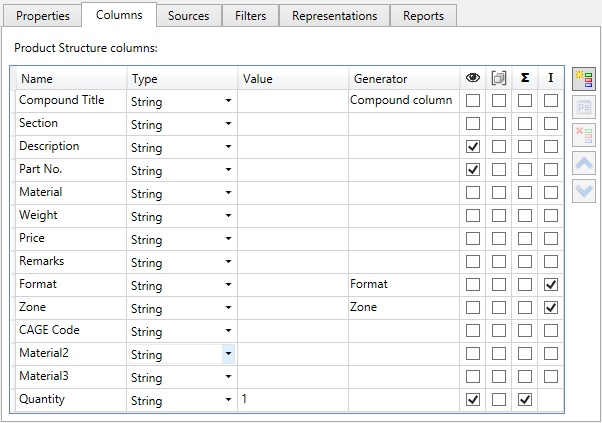
There is a the set of standard BOM columns and their properties in the product structure by default. Buttons
Add ![]() , Properties
, Properties ![]() , Delete
, Delete ![]() , Up
, Up ![]() and Down
and Down ![]() are located on the right side.
are located on the right side.
The columns on the right side present flags from the column properties.
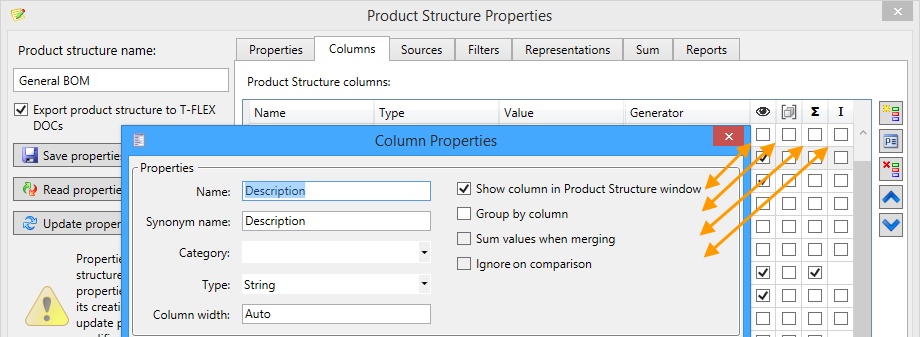
When you create a new column the Column properties window appears:
Properties group
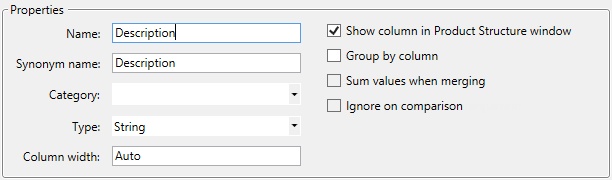
Name. Sets the column name.
Synonym name is useful, when columns names of the fragment are different from the current product structure columns names of the assembly, but have the same meaning.
Example:
The “Description” column has different names in various language versions. If you set similar synonym names in the product structure properties of the assembly and the fragment, the data from the fragment “Description” column will be included in the corresponding product structure column of any system language.
Category. Columns can be grouped into categories. Categories are displayed in the product structure parameters window and in the header’s context menu. The “Inclusion parameters” category is reserved for the system columns “Include in Report/BOM of current document”, “Include in assembly” and “Position”. |
|
|
If the column has no category, it will be placed to the “Main Data” category. You can select any other category from the drop-down list. When you enter a new category name, it is added to the list. |
Type. Parameter sets type of data in the column.
String. The column contains text string. Real. The column contains real values. Integer. The column contains integer numbers. When the real number is entered into the column, its fractional part will be omitted. Boolean. The value is used as a toggle. If the column field is linked with a variable, then the “0” variable value switches the field off (value “False”), other values switch the field on (value “True”) |
|
You can specify accuracy of real values for the Real type.

Column width. Parameter sets column width in pixels in the Product structure window by default for the new product structures.
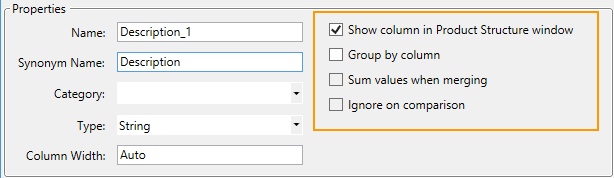
Show column in Product Structure window. When the flag is set, the column is shown in the Product structure window. This flag is taken into account only in Product structure window.
Group by column. When flag is set, all records with the same value in this column will be merged into groups. This flag is taken into account only in Product structure window.
Sum values when merging. When this flag is set, the values in this column will be summed for the merged records, for example the values in “Quantity” column will be summed, if there are similar parts in the assembly.
The flag is taken into account when the column is selected on the Sum tab.
Several algorithms for the summation are available:
|
Summation – the result is the arithmetic sum. Concatenate strings – the result is the sequential combining of values with separator if necessary. Concatenate unique strings – the result is the same as above but without duplicated values. In the last two cases, the result presents one combined string. In the right field, you can specify any symbol for values separation. E.g. you may generate single string enumerating positions of merged items. |
Concatenate strings and Concatenate unique strings options only for text strings.
Ignore on comparison. When the flag is set, the content of the column will be not taken into account when the product structure records are compared. I.e. if there are several records, which parameters differ only in this column, these records can be merged - the column will not affect merging.
Value group
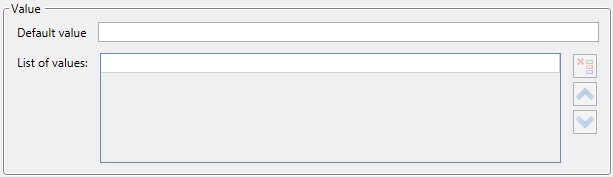
Default value. The entered value will be automatically set in the column data cell for each new manually created record.
List of values. Allows to create preset list of values for a column. When you enter text into the string it will be added to the list after pressing <Enter>. After that you may enter another string to the list. If list exists for a column it will be available for selection in the Product structure window.

Data Assignment group
Data can be entered in the column cell manually or automatically. You can select data source from the drop-down list of the Data Assignment group.
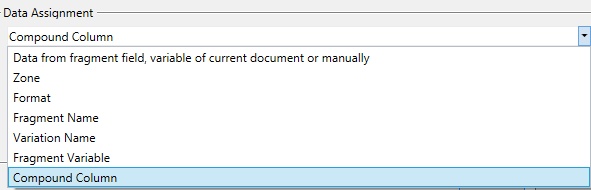
Data from fragment field, variable of current document or variable – data assignment method set by default.
Zone. Format. The column is automatically set with zone or format values for fragment-based records.
Zone is taken from the assembly drawing and depends on Getting location zones from fragment flag.
Format. The drawing format is used for the parts. For subassemblies, BOM format used in subassemblies is assigned.
Fragment Name. Name and folder of the fragment file of the product structure item.
Variation Name. Name of the fragment variation that is used in assembly. You can specify the variation name in FCE: Edit model Configurations and Variations command.
Fragment Variable. Fragment variable value will be used as value. You need to specify the fragment variable name. If there is no such a variable in the fragment file, the field will stay empty.

Compound Column. Allows you to compose the value using values of other columns. Data can be taken from any other columns. Mathematical and logical operators can be applied to the columns.
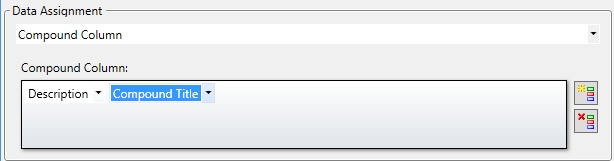
Compound Column Creation
Option The new element will be added after the selected element. The element type can be selected from the drop-down list. Column. Element-column will be added to the string. You can select the column name from its drop-down list.
Text. Text constant element will be added to the string.
|
|
Parentheses. Parentheses allow to set sequence of mathematical and logical operations.
|
|
Mathematical operations: «+» - addition, «-» - subtraction, «x» - multiplication, «/» - division, «%» - division remainder. Operations allow to apply mathematical formulas/relations for the neighboring elements of the string.
Concatenation «Concat»/ conditional concatenation «CondConcat» - merge element/ merge conditional (the operation is performed if both elements are not empty). The result of CondConcat operation for the “Compound column” is shown below. |
|


Conditional operator «->» - if A, then B. The B will be included in the column if A is not empty, not equal “0”, is “True”. In particular it is useful to use this operator to control separation symbols, e.g. usage of separation symbol “-“ in various situations.
![]()
![]()
We may create condition to not display separations symbol when the column “Part No” is empty.
![]()
![]()
Logical operators: «&&» - "And"; «||» - "Or"; «!» - "Not". These operators allow to perform logical operations on the neighboring elements.
For example, with logical operation «&&» you can output the separation symbol only when both “Description” and “Material” columns are not empty.

Operators of string comparison. «StrEq», «StrNotEq» - A equal B, A is not equal B. This operators perform comparison of text values. The result is “True” or “False”.
For example, you can set the condition: display value of “Quantity” if the field “Parameter 1” is equal to “Parameter 2”.

If the condition is satisfied, the composite column contains data. If not - it will be empty.

Operators of string comparison. «StrSubstr», «StrSubstr», «StrStartWith», «StrEndsWith» work in the same way. The only difference is that the selected column is compared to some text constant.
Example: If the “Company Standard Parts” section is set for the record, the “Quantity” column data is displayed in the column.

Operators of numerical comparison. «==» - А is equal В; «!=» - А is not equal В; «>» - А is greater than В;
«<» – А is less than В. The operators perform comparison of number values. The result is “True” or “False”.
Round. Rounds decimal number the nearest integer.
Floor. Largest integer that is not greater than the argument.
Ceil. Smallest integer that is greater than or equel to the argument.
Format. Converts real number to string. Allows to output values with the specified number of decimal places.