Along with fragments you can use any objects of drawings or 3D models as items-records of the product structure. You can specify types of objects, included in the product structure, and set their selection conditions in Product structure properties window. The selected objects can be used as data sources.
For example, all created pipe operations can be automatically included into the product structure.

Source tab is used for this purpose. Here you can set sources and data, which must be set for various columns.
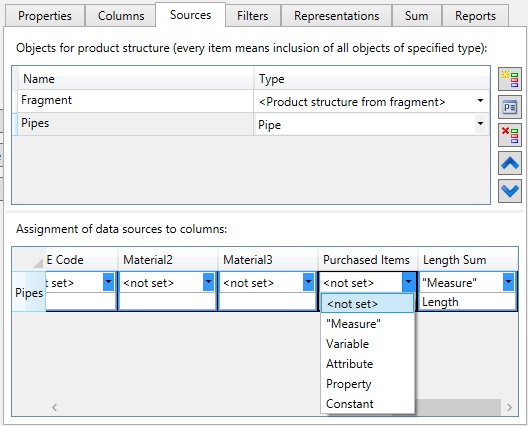
<Product structure from fragment> source exists in the product structure by default. It provides receiving data from files of fragments inserted into the current document. All data that is included in the product structure of fragment will be included in the product structure of assembly as well.
To create a new data source use option ![]() . The Data source properties window will appear. (This window is called with option
. The Data source properties window will appear. (This window is called with option ![]() for existing strings).
for existing strings).
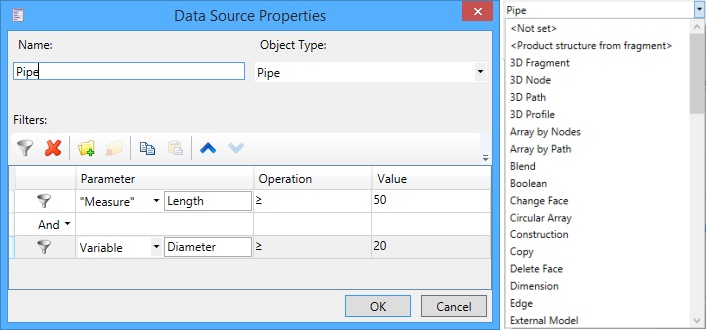
Name. Sets the data source name.
Object type. The drop-down list contains available types of source object.
Filters. Filters are used to set conditions for selecting objects of the specified type. Filter may consist of unlimited number of conditions combined with logical operations "And" and "Or", which will be used in combination. One of the two logical operations may be assigned when you add the second and other next condition to the list.
Filters section options:
![]() Add condition option creates a new condition in the properties list. Objects included in the product structure will be selected according to these rules.
Add condition option creates a new condition in the properties list. Objects included in the product structure will be selected according to these rules.
There are three columns: Parameter, Operation, and Value.
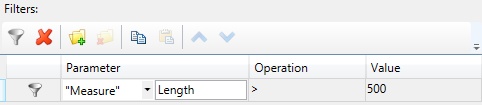
●Parameter. The parameter can be set as:
-measured characteristic of object;
-value of variable (only for fragments);
-attribute – internal object property, usually assigned by add-on applications;
-object property.
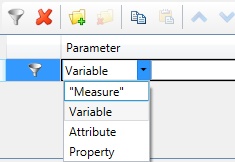
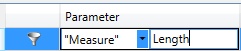
Next to parameter type there is parameter name field.
For Measure parameter you need to set the name of one of the object’s measured properties. Name of the property must coincide with the name in PM: Measure command.
To specify Variable parameter, you need to enter name of variable that exists in the fragment document.
Attribute name is set for Attribute parameter. The object attribute can be found using Information command in its context menu.
For Property you to specify the property name from the Properties window.
You can use only common properties of objects for filter. They are displayed in the Properties window when several objects of the same type are selected.
●Operation. You need to select an operation from the drop-down list. It will be performed for the Parameter and Value values. Some notes on them: Contains no data, Contains any data are used for numeric parameters. Empty, Not empty are used for string parameters. To set additional conditions for adding objects to the product structure is possible to use the mechanism of Masks. Mask - is a specialized pattern that when used in filter is applied to the string values of objects parameters. It allows to include or vice versa do not include objects into the product structure depending on the string content. To set a mask it is necessary first to choose one of the Operation option Matches mask or Doesn’t match mask, and in the Value data field set the mask itself by a combination of symbols. The following mask symbols are allowed:
|
|
You can manage order of logical operations in filters using brackets.
●Value. In this field, you can enter value that will be compared with the selected parameter.
![]() Delete condition. Option deletes the current condition from the list.
Delete condition. Option deletes the current condition from the list.
To create a group of conditions you must select several filters in the list using <Shift> or <Ctrl> and press button ![]() Group conditions. Grouped conditions will be considered as a single operand in the list.
Group conditions. Grouped conditions will be considered as a single operand in the list.
To cancel grouping, you need to select its header and press ![]() Ungroup conditions.
Ungroup conditions.
![]() Copy and
Copy and ![]() Paste options use the clipboard for conditions creation.
Paste options use the clipboard for conditions creation.
![]() Up and
Up and ![]() Down options allow to change order of the created conditions.
Down options allow to change order of the created conditions.
Data Source Assignment
You can set data that will be set to column data cells of product structure for each data source. Assignment of data sources to columns section is used for this purpose.
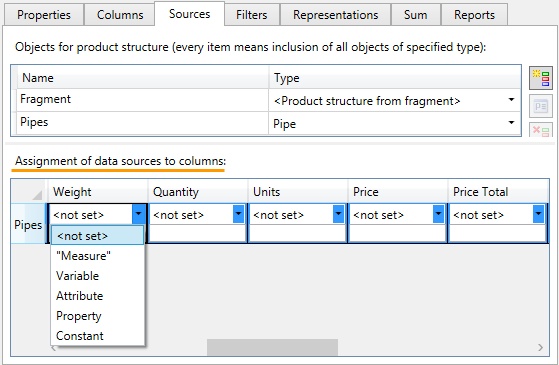
There are two strings available. You can use them to set the conditions. The data receiving method is specified in the upper string. It is similar to the Parameter field from sources filters.
The data can be:
- result of object measuring;
- variable value;
- attribute;
- object property;
- constant.
You can specify the name in the second string.
To specify Measure parameter you need to set the name of one of the object measured properties (name of the property must coincide with the name in PM: Measure command).
To specify Variable parameter, you need to enter the name of variable that exists in the fragment document.
Attribute name is set for Attribute parameter. Object attribute can be found using Information command of its context menu.
To specify Property parameter, you need to set property name from the Properties dialog box of corresponding object.
Constant parameter defines a constant value that will be used for all records in the selected column.