“Save” Tab



“Save” Tab |
  
|
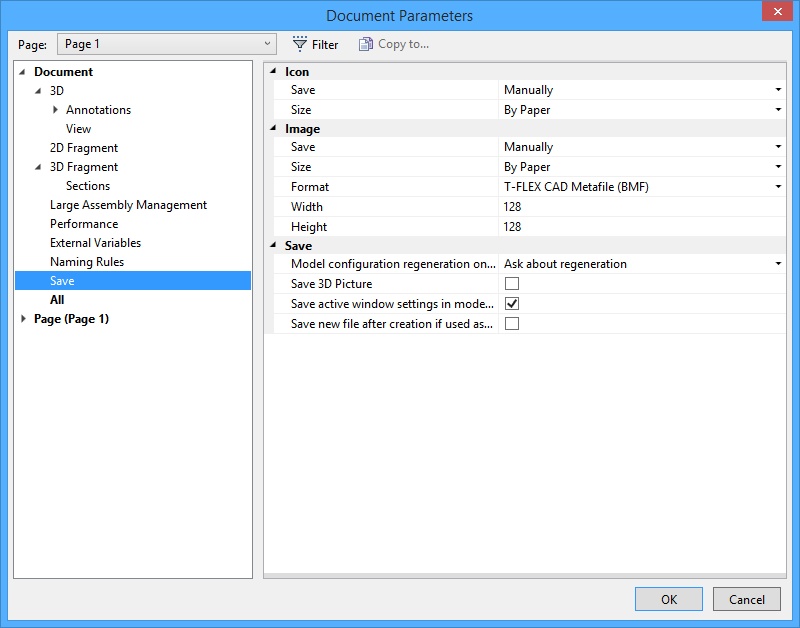
This tab defines automatic creation of a preview and an icon for the current drawing. The preview and the icon can both be created using this tab.
The Icon group defines parameters for creating the icons of the document. The document icons will appear in all places where the display of the document icon is foreseen (on the tab of the document upon its opening in the T-FLEX CAD, in the model menu, etc.).
Save. Defines the icon saving mode. This parameter can assume the following values:
None. The icon is not saved. In this case, an earlier saved icon will remain with the file (if any).
To check existence of a icon in the file, see document properties on the “Preview” tab.
Auto – 2D. A icon with the 2D image is saved automatically on each document save.
Auto – 3D. This icon with the image of the 3D model will be saved automatically each time the document is saved.
Manually. In this mode, the icon can be created manually using the command PV: Save Preview (“Tools|Special Data|Preview”). Unless using the latter command, this setting is equivalent to “None”.
Size. Defines the size of the icon. The size can be selected from the list, as follows: Maximize Image, By paper.
The Image group defines the parameters of the drawing preview image for its quick display in the document preview pane of the File > Open… command dialog box.
Save. This parameter defines the preview saving mode. The parameter can assume the following values: none, auto, manually.
None. Preview is not saved. In this case, an earlier saved preview image will remain with the file (if any).
To check existence of a preview image in the file, see document properties on the “Preview” tab.
Auto. Preview is saved automatically on each document save.
Manually. In this mode, the preview image can be created manually using the command PV: Save Preview (Tools > Special Data > Preview). Unless using the latter command, this setting is equivalent to “None”.
Size. Defines the size of the preview image. The size can be selected from the list as follows:
Maximize Image. With this value, the created preview is restricted to the actual drawing image limits.
By paper. With this value, the created preview covers the whole page according to the paper size defined on the “General” tab of the same dialog box.
Format. Defines the preview file format. A format can be selected from the list: T-FLEX CAD Metafile (BMF), Windows Bitmap (BMP) – 2D, Windows Bitmap (BMP) – 3D.
Width and Height. These parameters define the sizes, in pixels, of the bitmap image.
Save:
The Configurations defines the system behavior on saving a document with configurations. The following modes are possible when document saved:
-Ask about regeneration – if the document contains outdated configurations, then the user will be asked at the time of saving the document, whether or not to regenerate configurations.
-Regenerate all model configurations – on saving the document, all configurations will be regenerated and saved automatically.
-Don’t regenerate model configurations.
-Save 3D Picture data in model file. Sets the mode of saving the 3D image in the document file. This saves the regeneration time on opening the file while taking more disk space for the file. Besides, a file with the saved 3D image can be used as a 3D picture (see the command Operation > 3D Picture).
-Save active window settings in model file. Setting this parameter allows saving the latest settings of the current drawing window in a file. For example, if you divided the window into two panes, one of which contains the 3D model, then after loading the file, the sizes and locations will be restored.
-Save new file after creation if used as a template. This flag is useful if the current document is intended to be used as a prototype. If this flag is enabled, upon creation of a new document on the basis of this prototype the window of saving the file will immediately appear. When the saving is refused, the new document is not created.