Filters of Elements Type |
  
|
Filters of elements type are designed to allow/disallow the selection of elements of particular types, for example, edges, faces, hatches, text, etc. Filters of elements type are available in the Filter toolbar. Icons of active filters are highlighted. In order to activate or deactivate a particular filter, click its icon with ![]() or use its keyboard shortcuts.
or use its keyboard shortcuts.
If a filter of a certain type (for example, hatching) is active, then objects of the corresponding type can be selected in 3D or 3D window.
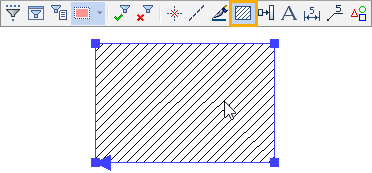
Deactivating the filter, disables the ability to select objects of corresponding type.
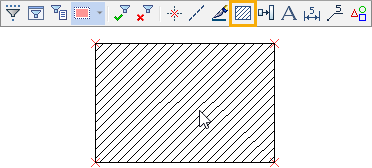
In order to activate or deactivate all filters at once, use the following options:
|
<Alt>+<Num+> |
Select All Types of Elements |
|
<Alt>+<Num-> |
Cancel Selection of All Types of Elements |
The set of available filters depends on the active window - in 3D window (except the mode of drawing on active workplane) the filters of 3D elements type are available, in 2D window and in the mode of drawing on active workplane the filters of 2D elements type are available. In the command standby mode you have access to all types of corresponding elements, whereas within launched commands you only have access to elements, that can be currently used in the active command. In addition to filters of elements type, in 3D window (except the mode of drawing on active workplane) within launched commands you have access to filters of geometry type, and in 2D window, as well as in the mode of drawing on active workplane, you have access to 2D snappings.
See Also: