Hide/Show 2D Elements |
  
|
Command “Hide/Show Elements”:
Icon |
Ribbon |
|---|---|
|
- |
Keyboard |
Textual Menu |
<ESO> |
- |
This command controls visibility of particular 2D elements on a drawing page or on an active workplane. The command automenu contains the following options:
|
<S> |
Show Element types possible to select |
|
<L> |
Show hidden Element list |
|
<*> |
Show all hidden Elements |
|
<Esc> |
Exit command |
The ![]() option calls the selector dialog box defining the list of elements allowed for selection within the current command. The selector settings made within a command do not affect the settings made via the "Set Selector Configuration" command. Upon entering a command, the selector default settings allow selection of all elements.
option calls the selector dialog box defining the list of elements allowed for selection within the current command. The selector settings made within a command do not affect the settings made via the "Set Selector Configuration" command. Upon entering a command, the selector default settings allow selection of all elements.
To hide an element, simply click it with ![]() . This hides the element on screen, making it a hidden element of the drawing. Hidden elements are assigned the "Hidden" attribute by the system. These are not displayed on screen but can be selected in 2D element creation and editing commands. The option
. This hides the element on screen, making it a hidden element of the drawing. Hidden elements are assigned the "Hidden" attribute by the system. These are not displayed on screen but can be selected in 2D element creation and editing commands. The option ![]() brings up a window with the list of all hidden elements.
brings up a window with the list of all hidden elements.
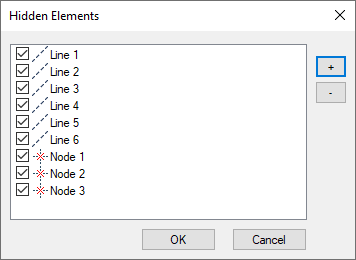
To restore visibility of an element, uncheck the box before the element name. The graphic buttons "+", "-" clear/set checkmarks for all elements in the list. Calling the option ![]() makes all hidden elements visible.
makes all hidden elements visible.
It's worth to notice, that hidden elements can be formed as result of applying the Mark out Fragment option within the Fragment command.
See Also: