“3D Input Device” Tab



“3D Input Device” Tab |
  
|
T-FLEX CAD supports three-dimensional multifunctional manipulators compatible with the standards Spaceball and SpaceMouse (for example, the products of 3Dconnexion, a Logitech Company, http://www.3dconnexion.com). The 3D manipulators allow panning, spinning and zooming objects in the 3D window. Once such a device is attached, the SB: Show Toolbars dialog box gains another tab, “3D Input device”. |
|
This tab is used for setting up 3D device working environment. The user can set up device operating options in three modes: for working with 2D drawings, for working in the 3D model window, and for working in the 3D model window in the active workplane mode. Selection of a working mode to set up is done in the pull-down list of the parameter View mode.
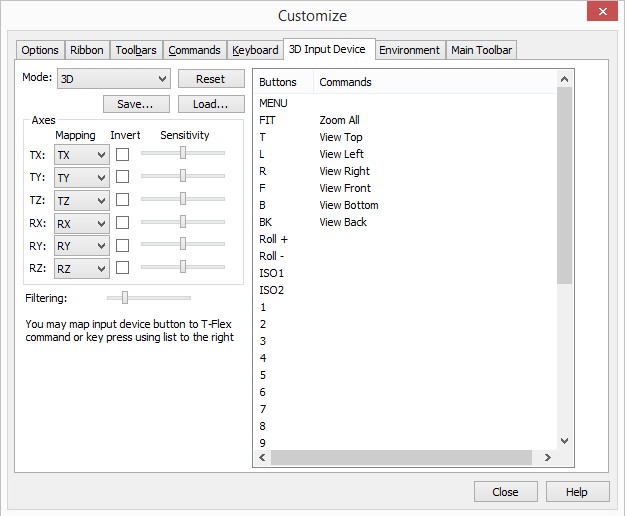
The user can change:
●Mapping of the device axes on those of the T-FLEX CAD global coordinate system; direction of action (translation or rotation) along each axis; sensitivity of the device to impacts for each type of input (the Axes group). The device sensitivity is adjusted by the appropriate sliders. The more a slider shifted to the right the less impact is required on the device for translating/rotating the model along this axis;
●The level of filtration from accidental device disturbance (the Filtering parameter). The slider position defines the filtration coefficient in the range from 0 (all impacts handled) in the left-most position to 100% (only strongest impacts are handled) in the right-most position.
With simultaneous impacts on several axes of the 3D device, the axis of the maximum impact is determined by the system. This impact is considered primary and is handled always. Other impacts are handled only when they exceed the product of the maximum impact and the filtration coefficient;
●Mapping of the device buttons. Each device button can be mapped on a T-FLEX CAD command (the dialog button ![]() ), or a keyboard key press (the button
), or a keyboard key press (the button ![]() ). To cancel a mapping, use the
). To cancel a mapping, use the ![]() button.
button.
The buttons [Reset], [Save…], [Load…] allow respectively resetting the changes to default settings, saving the new settings in an external file (“*.t3d”) and load device settings from an external.