“Keyboard” Tab



“Keyboard” Tab |
  
|
This tab defines control key combination bindings of the system commands. The tab provides for creating new key combinations, assigning them to commands, deleting previously assigned bindings, and resetting (restoring the original system settings) of all key combinations.
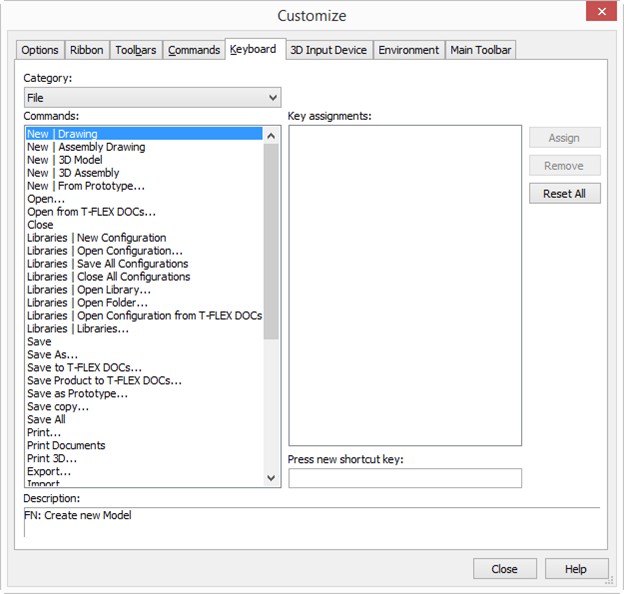
The drop down list “Category:” enables to choose a category which contains the command being edited. The commands, included into the selected category, are shown in the list “Commands:”.
The “Key assignments” pane displays all control keys for each particular command currently selected in the “Commands” list. If the pane stays empty upon selecting a command, no key combination is assigned to this command.
To assign a control key combination to a command, enter the new combination in the “Press new shortcut key” input box.
Creating a new control key combination
To create a new key combination, you need to:
●Choose the commands' category in the list “Category”.
●Select the desired command in the “Commands” list.
●Place the cursor in the “Press new shortcut key” input box and click ![]() .
.
●Set the new key combination using the keyboard, for example, simultaneously press <Ctrl><Alt><F12>. The input box will read, “Ctrl+Alt+F12”. If a wrong combination is entered, simply enter the right combination over again, without trying to delete anything.
●Press the [Assign] button. The new combination will then appear in the current keys list.
Several control key combinations can be assigned to the same command.
Deleting control key combination
To delete a command key combination, you need to:
●In the list “Category” choose the commands' category.
●Select the command in the “Commands” list whose control key binding is to be deleted.
●Select the intended key combination in the “Keys assignments” list.
●Press the [Remove] button.
Reset all key combinations to the original state
To delete all manually assigned key combinations, simply press the [Reset All] button. All key bindings will then be restored to the original state, the way they were assigned at the initial system installation.