Symmetry



Symmetry |
  
|
3D symmetry – operation of the T-FLEX CAD system which allows a user to symmetrically reflect selected 3D objects with respect to a given plane. 3D construction elements, operations, bodies, faces can be selected as source objects for creating the symmetry (objects of symmetry).
When creating the symmetry of operations, it is possible to automatically combine the created copy with the source operation as well as use the move mode (when the source bodies are removed upon copying).
Symmetry Types. General Information
The collection of copied objects of a single operation of symmetry can contain several elements of necessarily the same time (only operations, only Bodies, only faces, etc.). The result of execution of the operation and its parameters depend on the type of the initial data of symmetry.
Symmetry of Operations
Symmetry of operations allows a user to symmetrically copy the existing operations of the model. As a result, new Bodies appear – symmetrical copies of the initial operations.
In the structure of a 3D model, the result of symmetry of operations is shown in the following way: if for creating the symmetry only one operation was selected, then the last operation of the created Body-copy will be the symmetry operation itself. On the other hand, if the symmetry was created for several operations simultaneously, then the references to the symmetry operation will serve as the basic operations of new Bodies.
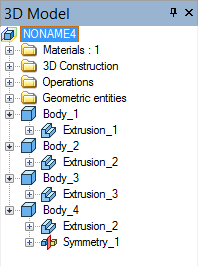
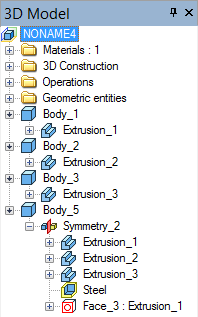
Optional mode of copying with union automatically combines the created copy with the body of the source operation. If the collection of the symmetry objects contains more than one operation, then each created symmetric copy is combined with the corresponding to it source operation. This mode can be useful for designing the assemblies with large number of symmetric parts.
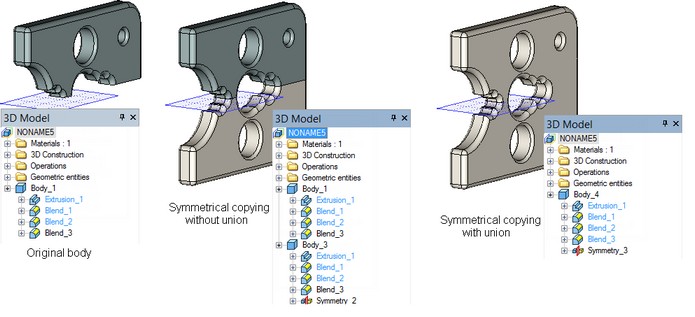
3D copy of operations can work in the move mode. In this case, the body of the source operation is removed, and only created copy remains in the 3D scene and in the tree of the 3D model.
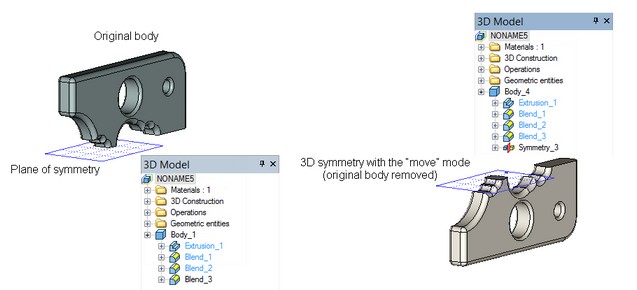
Symmetry of Bodies
Symmetry of Bodes is created in the same way as the symmetry of operations. But while the symmetry of operations copies only the results of specific operations, the symmetry of Bodies copies the whole Body obtained by using the selected operation. Later when this Body is modified, the symmetry will be regenerated taking into consideration new operations entered into the Body history.
Symmetry of 3D Construction
The symmetry operation allows a user to symmetrically copy any 3D construction elements except workplanes and LCS. As in the previous case, in the framework of a single operation, several 3D construction elements can be simultaneously subjected to the symmetry. In the tree of the 3D model, the created operation is put into a special folder “3D Construction| Symmetry”. The elements-copies, obtained as a result of using this operation, are also put into the corresponding folders of the tree. For example, when creating the symmetry of the 3D profile, the resulting profile-copy will be put into the folder “3D Construction|3D profiles”. |
The tree of the 3D model before and after creating the 3D symmetry of construction elements |
Symmetry of Faces
The symmetry of faces, as well as of the array of faces, and 3D copy of faces, allows a user to add to the bodies present in the 3D model the holes and raised portions which duplicate already existing structural elements.
All copied faces of a single symmetry operation have to belong to the same body. The outcome of creating the symmetry operation – collection of faces-copies – is included into the source body as well.
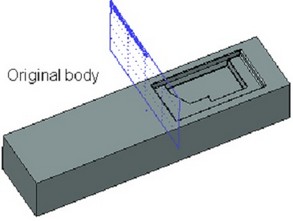
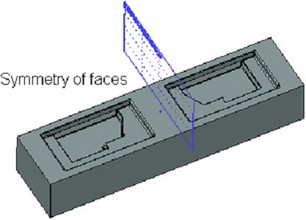
The collection of faces selected for creating the symmetry has to fully describe the geometry of the copied structural element of the part. Faces-copies have to lie within the bounds of the source body and intersect with its other faces in the same way as the faces of the original collection.
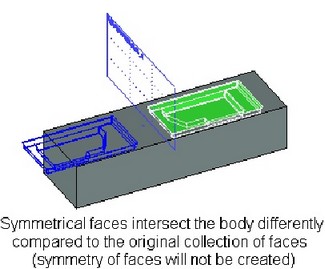
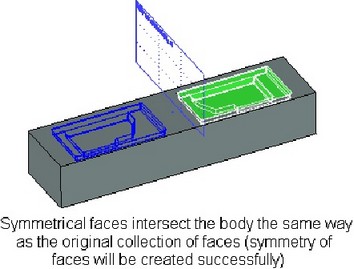
Specifying the initial collection of faces is carried out in the same way as in the arrays of faces by:
●Selection of closed sequence of edges bounding the desired collection of faces.
●Direct selection of all desired faces;
●Selection of the operation that created the desired collection of faces.
In addition, one more additional condition is imposed on the source collection of faces of symmetry: all edges bounding the collection of faces being copied have to belong to one “base” (not included into the list of copied faces) face of the body.
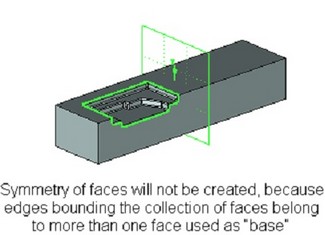
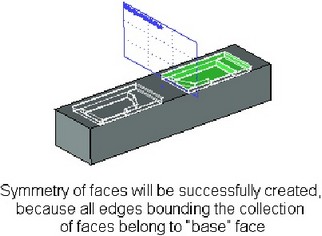
The following additional modes can affect the outcome of the face symmetry operation:
●Copying to one face. The use of this mode significantly reduces the symmetry regeneration time;
●Extend surfaces (is used only along with the mode “Copying to one face”). The system will automatically extend or trim the faces being copied for assuring their proper insertion into the body;
●Check intersection with other faces (is used to prevent creation of self-intersecting body).
More detailed description of these modes can be found in the chapter “Arrays”.
Limitations of Symmetry Operation
When creating and editing symmetry operations, to avoid getting improper results, there are the following limitations:
●f at least one of the source objects of symmetry was used for creating the body (including 3D weldment), then the mode “Move” will be locked;
●If at least one of the objects-results of the operation was used for defining any other object of the T-FLEX CAD model, then upon editing the symmetry operation, the option of modifying the collection of the source objects will be locked, as well as the option of toggling on/off the mode of copying with union (for symmetry of operations);
These limitations are related to the symmetry of all types except the symmetry of faces.
Creation of Symmetry
For creating symmetry operation, the command “3SY: Create 3D Symmetry” is used:
Icon |
Ribbon |
|---|---|
|
3D Model → Create → Symmetry |
Keyboard |
Textual Menu |
<3SY> |
Operation > Symmetry |
For creating the operation of symmetry, these steps have to be followed:
1.Select the source objects of symmetry;
2.Select the plane of symmetry;
3.Select the parameters of symmetry (for example, the mode of symmetry);
4.Finish creation by pressing ![]() in the automenu or in the command's properties window.
in the automenu or in the command's properties window.
Selection of Symmetry Type
The type of the operation being created is selected from the command's properties window with the help of drop-down list: “Symmetry of Operations”, “Symmetry of Construction”, “Symmetry of Bodies”, “Symmetry of Faces”. Depending on what type of the symmetry is selected from the list, the set of options in the command's automenu and the set of parameters in the properties window will be changing. |
|
Selection of Source Objects of Symmetry
For selection of the source objects of symmetry, one of the following options will be available (depending on the type of symmetry selected) in the automenu:
|
<N> |
Select source 3D operation (for symmetry of operations) |
|
<N> |
Select source 3D operation (for symmetry of Bodies) |
|
<N> |
Select Construction |
|
<N> |
Select Faces to Copy or their boundary Edges or Loops |
Selection of Source Objects for Creation Symmetry of 3D Operations, Bodies, 3D Construction
The objects can be selected directly in the 3D scene or in the tree of the 3D model. Selected objects are put into the list of the source objects of symmetry in the operation's properties window. For selection of a 3D Body (also either in the 3D scene, if it is possible, or in the tree of the 3D model) any operation taking part in the creation of the given Body can be chosen. The last operation of the given Body will be automatically put into the list of the selected objects. |
|
After selection of the first object (operation, construction element), the option ![]() /
/![]() /
/![]() will be automatically turned off and the system will move to specifying the symmetry plane. For selecting several objects of symmetry, a user has to independently reactivate the option for selection of the objects of copy in the command's automenu or place the cursor in the row “…” found in the list of the objects of copy (in the command's properties window).
will be automatically turned off and the system will move to specifying the symmetry plane. For selecting several objects of symmetry, a user has to independently reactivate the option for selection of the objects of copy in the command's automenu or place the cursor in the row “…” found in the list of the objects of copy (in the command's properties window).
To deselect any of the previously selected objects, indicate it in the list and press the button ![]() .
.
After selection of the first object of copy, the entry for specifying the operation type will be inaccessible for editing. To change the type of the copy, it is necessary to remove all 3D objects already put into the list of the source objects. Only after that, another operation type can be selected.
Selection of Source Objects for Faces Symmetry
Selection of the source collection for copying faces is done in the same way as selection of the source faces for the array of faces (see the chapter “Arrays”).
The drop down list of the option for selection of the collection of faces to copy Selection of operations, bounding edges or the faces themselves is done in the 3D window. Operations can be also selected in the tree of the 3D model. |
|
When specifying the collection of faces with the help of bounding edges, the flag “Alternative Face Selection” shows which of the two collections of faces defined by the specified sequence of edges will be selected as the source object of symmetry. The flag has three states:
Turned on by default Turned on |
|
When creating the symmetry of faces, the option ![]() remains active until a user independently activates the option for selection of the symmetry plane.
remains active until a user independently activates the option for selection of the symmetry plane.
Note! To receive correct model, faces-copies have to lie within the bounds of the source body and intersect with its other faces in the same way as the faces of the original collection.
Selection of Symmetry Plane
Symmetry plane is selected with the help of the following option of the automenu:
|
<S> |
Select reflection plane |
When creating symmetry of 3D operations, Bodies, 3D construction elements, this option is turned on automatically after selection of the first object of symmetry. If at that moment a user turns off this option (for selecting several objects of symmetry), then after selecting all desired objects, a forced activation of this option will be required.
When creating the symmetry of faces, the option ![]() always requires independent activation by the user.
always requires independent activation by the user.
The option ![]() contains the drop-down list of filters for selecting 3D objects capable of defining the plane. Selection is performed in the 3D window or in the window of the tree of the 3D model.
contains the drop-down list of filters for selecting 3D objects capable of defining the plane. Selection is performed in the 3D window or in the window of the tree of the 3D model.
To cancel selection of the symmetry plane, the following option can be used:
|
<K> |
Cancel selection of reflection plane |
Specifying Symmetry Parameters
Specifying Parameters for Symmetry of 3D Operations, Bodies and 3D Construction
The mode of symmetry is selected with the help of a toggle “Mode” in the group “Options” in the properties window of the command: “Move”, “Copy”, “Copy and Unite”. In some cases, the options “Move” and “Copy and Unite” may not be accessible (see section “Limitations of Symmetry Operations”, as well as description of features of various types of symmetry). |
|
Additional flag “Count Copies in product structure” is used only when copying 3D fragments included in the product structure. When checking this flag, the copies of the fragments will be also taken into account in the product structure. When this flag is turned off, only the original fragment is included in the product structure.
Flag “Separate to solids” is used when copying several operations at once. A separate Body-copy is created for each of them.
Specifying Parameters for Symmetry of Faces
Optional parameters of symmetry of faces differ from the parameters of symmetry of other types:
Copy on one Face. This flag is set on when the mode “Copying to one face” needs to be turned on. Extend Faces. This flag turns on the mode of the same name. It is always used along with the previous flag. Check Intersection with other Faces. This flag allows a user to turn on the mode of checking for intersections of the created copies with already existing faces of the body. |
|
Don’t check body boundaries. This flag allows to create symmetry of faces without checking self-intersection and correctness of created geometry. It significantly increases performance. This option should be used only if you are sure in the correctness of the resulting model.