General Parameters of 2D Projection |
  
|
The General Parameters tab of the ![]() 2D Projection command's parameters window contains following controls:
2D Projection command's parameters window contains following controls:
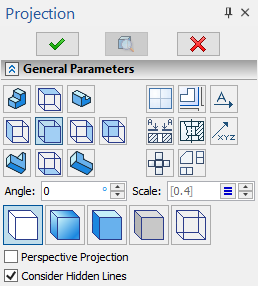
The top of the tab contains projection type selection buttons.
A type can only be selected, when creating a new projection. Type selection is not available, when editing an existing projection.
Upon selecting a projection type, other controls appear in the tab.
If you need to rotate the projection, use the Angle input box for inputting an angle of projection's rotation about its center. The positive values define rotation in the counterclockwise direction.
In the Scale input box, you can set the scale of the projection displayed in the drawing.
If necessary, you can select a scale from the drop-down list using. ![]() .
.
Note that the square brackets [] indicate the default scale (page scale). This means that when you change the page scale from Document Parameters or the Paper Scale command in the View toolbar, the scale of the selected projection will also change. When manually setting a value in the Scale field, the scale of the selected projection is no longer associated with the page value and is indicated without square brackets. This means that changing the page scale will not change the projection scale.
If you set an arbitrary projection scale in the parameters window, then after creating the projection, scale designation will automatically appear above the projection.
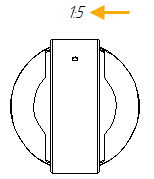
If necessary, you can disable this feature using the Show Projection Scale option in the Options tab.
Below there are buttons for selecting a view style of projection.
At the bottom of the tab there are checkboxes of view style options.
See Also:
•Position of 2D Projection on Drawing