Spline



Spline |
  
|
Call the command Construct Spline:
Icon |
Ribbon |
|---|---|
|
Draw > Construct > Spline |
Keyboard |
Textual Menu |
<SP> |
Construct > Spline |
The following options become available to the user:
|
<P> |
Set Spline parameters |
|
<A> |
Select axis of symmetry (Straight Line) |
|
<O> |
Create Spline in Polar Coordinate System |
|
<G> |
Select Graphic line |
Main Concepts
Splines are drawn basing on a set of points. If the location of points is changed, the spline shape changes too.
There are three types of splines in the spline building command:
•Spline;
•Spline by Polyline;
•Polyline.
Each of the three types can be closed.
|
Spline |
|
Spline by Polyline |
|
Closed Spline |
|
Closed Spline by Polyline |
|
Polyline |
|
Closed Polyline |
Spline. The spline goes through given characteristic points.
Spline by Polyline. A broken line is built basing on the points, and the spline is built basing on the line.
Closed Spline. A closed spline going through the given points.
Closed Spline by Polyline. A closed spline drawn basing on the broken line specified by the characteristic points.
Polyline. A first power spline.
Closed Polyline. A closed first power spline.
The spline drawing command functional in construction lines and in a sketch is practically identical. But there are some minor differences.
•Construction line spline has got no G1, G2, G3 smoothing which is connected with the difference in parameterization mechanisms for sketches and construction lines.
•With a construction line spline you cannot bind to characteristic points of the spline, only to construction line nodes which spline points can be bound to.
•A node can be bound to construction line spline if a relative displacement along the spline is specified.
•A command for building a symmetrical construction line spline is in the automenu and works the same way as it is for other types of construction line.
•The construction line parameters <P> Set Spline parameters are different from the ones for sketch lines.
Constructing Splines
Choose one of the six spline types. Specify the location of the characteristic points with  . The points can be bound to the nodes. The location of the points can be determined using object bindings. The number and coordinates of the given characteristic points will be shown in the spline parameters.
. The points can be bound to the nodes. The location of the points can be determined using object bindings. The number and coordinates of the given characteristic points will be shown in the spline parameters.
When building the spline a dynamic representation of the curve is shown on the screen. The last point of the spline follows the cursor. When building the spline basing on a broken line, a representation of the broken line is shown along with the representation of the curve. You can change the spline type while drawing.
The spline power determines minimal number of points necessary for its construction. When building a spline, its power grows automatically to the third, according to the number of the points added. By default all the splines are built as cubic ones.
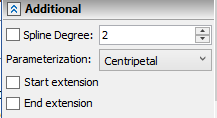
To finish spline input, use the option:
|
<Ctrl+Enter> |
Finish input |
At double click 
 a special dialog appears.
a special dialog appears.
This dialog enables you to finish building the spline, cancel it, cancel the last characteristic point to be built or continue constructing. Single click stops serial input of the spline characteristic points and the spline is in the edit mode. You can continue setting the points with the help of and in the spline parameters.
 Create Spline in Polar Coordinate System option enables you to build a spiral line based on three points. It is helpful for being compatible with previous versions of the software.
Create Spline in Polar Coordinate System option enables you to build a spiral line based on three points. It is helpful for being compatible with previous versions of the software.
 Select axis of symmetry (Straight Line) option enables you to construct a spline symmetrical to the initial one. After you call the option, choose a straight construction line and then the initial spline. The spline built is parametric connected with the initial one: all the changes in the initial spline are symmetrically shown.
Select axis of symmetry (Straight Line) option enables you to construct a spline symmetrical to the initial one. After you call the option, choose a straight construction line and then the initial spline. The spline built is parametric connected with the initial one: all the changes in the initial spline are symmetrically shown.
 Select Graphic line option enables you to choose an image line for binding a spline point.
Select Graphic line option enables you to choose an image line for binding a spline point.
Spline Drawing
Spline command now supports a continuous curve input holding the left mouse button pressed, i.e. implemented is the feature of spline painting.
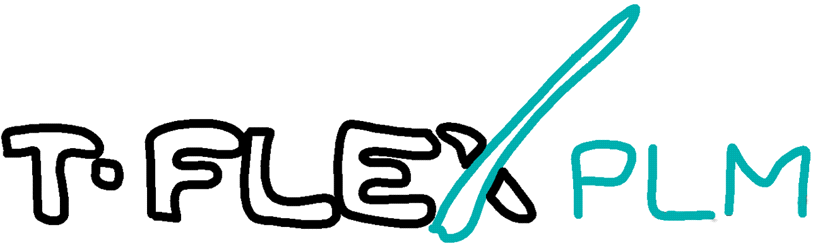
The spline points are added automatically according to the current image scale on the screen. Spline generation accuracy by the cursor movement is set in the Options dialog in the Snap tab. Accuracy is set in pixels, i.e. it depends on the current image scale in the working window.
Topics in this section: