Diagnostics Window



Diagnostics Window |
  
|
This tool window is used for displaying warning and error messages. The errors may occur due to invalid operation parameters input, an out-of-range variable value, regeneration with incompatible parameters, etc. The system attempts to identify the reason of a failure and outputs a message in this window. Besides the failure reasons, the system outputs the information about the failing element. The failing element and its dependents are marked with a red cross in the model tree.

The context menu in the diagnostics window provides, along with the standard set, some special commands, as:
Hide this message. This command serves to hide messages of the selected type. When this command is applied, the messages of the selected type will no longer be displayed in the diagnostics window up until this restriction is canceled. The command also affects the future sessions of working with the system.
Hidden errors list. This command calls the dialog window with the list of hidden messages. To cancel the restriction on the messages of the given type, simply clear the check before a message.
Show window automatically. This option makes the window appear automatically whenever new messages are generated. It is useful in the case when several tool windows are grouped together on one console.
Clear window. This command clears the diagnostics window from accumulated messages.
Hide window. This command removes the diagnostics window. To bring it back, use the main menu command “Customize|Tool Windows|Diagnostics Window”.
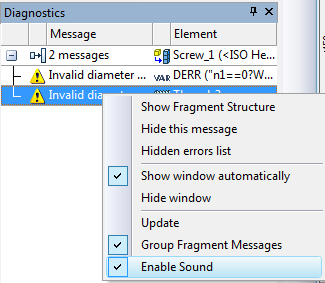
Edit. This command is accessible only when a specific message is selected. It invokes editing of the failing element or operation.
If the errors occurred within a fragment file then the diagnostics window references the operations from the fragment model that caused the error, while the context menu gains another command,
Show Fragment Structure. This command invokes the “Model structure” dialog box.

The fragment in which the error was identified is automatically highlighted. The right half of the window contains the information about the fragment variables: their names, values, and comments. To handle the error, one can open the fragment file by pressing the [Open] button.
An error in the fragment model may be caused by an invalid value of a fragment variable. To open the fragment with the current values of the variables use the button [Detail].
You can select multiple messages in the diagnostics window by using the combination <Ctrl>+![]() . When several messages are selected, the following command will be available in the context menu:
. When several messages are selected, the following command will be available in the context menu:
Delete Related Elements. This command serves to delete all 2D and 3D elements related to the selected messages.