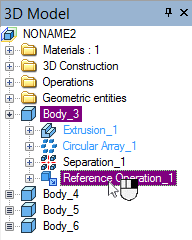Division into Bodies



Division into Bodies |
  
|
This command is intended for dividing operations into separate bodies, that unite several bodies (solid and sheet bodies alike). Thus, for example, the result of creating a linear or circular array or a Boolean operation will be divided by this operation into geometrically separate components. The command can also be used when handling a model imported from another system, that consists of several bodies.
Defining division
To divide a body, use the command "3SD: Divide Solid":
Icon |
Ribbon |
|---|---|
|
3D Model → Modify → Divide |
Keyboard |
Textual Menu |
<3SD> |
Operation > Model Composition > Divide |
There is yet another way of calling the command: move the cursor to one of the model operations and right click ![]() , then in the coming up menu select the item "Create". The list of available commands will appear, that can be called while that operation is selected. Select the item "Divide Solid", at this moment the selected body will be highlighted. Selection can be redone.
, then in the coming up menu select the item "Create". The list of available commands will appear, that can be called while that operation is selected. Select the item "Divide Solid", at this moment the selected body will be highlighted. Selection can be redone.
The operation is created by selecting an object uniting several bodies. The object will be divided into these bodies. You need to confirm the division.
The object selection is done by the option:
![]() <F> Select Solid
<F> Select Solid
This option is turned on automatically upon calling the command. The examples of an object to be divided are: the result of the array or circular array operation, a Boolean operation, an import operation from other systems. As a result, the selected object will be divided into several separate bodies. The division is done by creating copies of all bodies making up the original operation. The copies are actually displayed in the 3D window. The respective entries in the 3D model tree appear as follows:
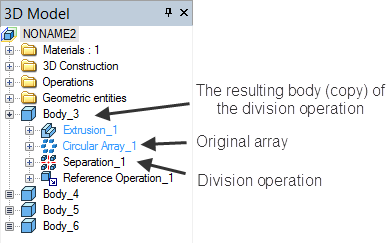
The diagram 1 below shows a model made up by a linear array. As we know, all bodies in the array are actually a single body. When pointing to one of the array bodies, the whole array is highlighted, as can be seen on the diagram 2. The diagram 3 shows the result of the division. In this case, after pointing to one of the bodies, only this body is highlighted.
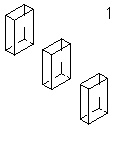
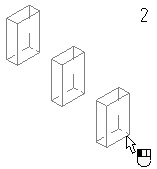
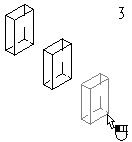
Division parameters
No parameters are explicitly defined for the operation. However, the resulting bodies (copies) of the operation can be assigned their own parameters by calling the respective dialog box. In this case, the dialog box can be called upon completing the division operation from the context menu by right clicking ![]() over the desired body (copy) in the 3D window or in the 3D model tree. The produced dialog box is typical across various system operations. In it, you can define the general system parameters and specific parameters, as well as the transformation parameters.
over the desired body (copy) in the 3D window or in the 3D model tree. The produced dialog box is typical across various system operations. In it, you can define the general system parameters and specific parameters, as well as the transformation parameters.
Operation Name. The following names are automatically created for the bodies resulting from the "Divide Solid" operation: Reference Operation_1, Reference Operation_2, etc.