Types of 3D Transformations > Translation along Source LCS Axis |
  
|
![]()
![]()
![]() A translation along one of the axes of the source LCS can be created in the Transformations command using the contextual menu or axes manipulators.
A translation along one of the axes of the source LCS can be created in the Transformations command using the contextual menu or axes manipulators.
For using manipulators move mouse cursor over a desired axis manipulator arrow. An arrow becomes highlighted and the cursor's symbol changes to ![]() ,
, ![]() or
or![]() depending on the axis. If you hold the cursor in this position a little longer, a textual tip pops-up. Upon moving cursor over an axis there are two ways of using the manipulator:
depending on the axis. If you hold the cursor in this position a little longer, a textual tip pops-up. Upon moving cursor over an axis there are two ways of using the manipulator:
1.Drag and drop
Press and hold ![]() , then move the cursor without releasing
, then move the cursor without releasing ![]() . Manipulator will follow the cursor along the axis. Endpoint of translation will be defined upon releasing
. Manipulator will follow the cursor along the axis. Endpoint of translation will be defined upon releasing ![]() . Linking transformation to reference geometry is not available in this mode.
. Linking transformation to reference geometry is not available in this mode.
2.Point and click
Click ![]() once and release. Manipulator will follow the cursor along the axis. Endpoint of translation will be defined upon second click
once and release. Manipulator will follow the cursor along the axis. Endpoint of translation will be defined upon second click ![]() . Linking transformation to reference geometry is available in this mode.
. Linking transformation to reference geometry is available in this mode.
In both cases a ruler is shown along axis while moving a manipulator. Ruler graduation pitch depends on the scale of the view. Manipulator's movement step also depends on the scale of the view and is always rounded to single unit of a certain order of magnitude (hundred, ten, one, tenth etc.). You can define custom step manually in manipulator settings. Zero value is highlighted by a yellow mark on a ruler. Current translation value is highlighted by a blue mark on a ruler. Ruler is only displayed near the current value, while yellow zero mark is always displayed. You can input a translation value using the keyboard while moving a manipulator.
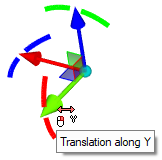
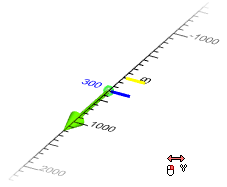
Upon defining a translation without linking it to reference geometry, a new transformation is added to the transformations list looking like this:
![]() 123 mm
123 mm
where ![]() - an icon representing a selected axis, 123 - translation value, mm - unit of measurement.
- an icon representing a selected axis, 123 - translation value, mm - unit of measurement.
Such transformation can be edited by entering a new value into the input field.
When using Point and click the Filters toolbar contains filters for selecting geometrical elements defining a point. Moving the mouse cursor over an element, which fulfills active filters, highlights such object (in red) and a point defined by it (in yellow). Manipulator snaps to a normal projection of a highlighted point onto a manipulator's axis. Holding the cursor in this position invokes a tip with a name of highlighted geometrical element and an icon representing its type. Holding the cursor a little longer invokes a list of all elements, which are located behind the current cursor position and fulfill active filters (an element nearest to the camera is selected by default). You can switch between elements in the list by scrolling![]() . When desired element is highlighted click
. When desired element is highlighted click ![]() to confirm selection. A new transformation will be added to the transformations list looking like this:
to confirm selection. A new transformation will be added to the transformations list looking like this:
![]() Move to Point by Axis
Move to Point by Axis
where ![]() - an icon representing a selected axis.
- an icon representing a selected axis.
Such transformation can be edited by re-selecting the fixing.
Links to reference geometry are saved upon applying transformations, so if reference point changes position, object of transformation changes its position accordingly.
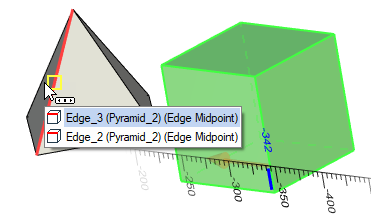
You can apply translations along two axes at once using a plane manipulator or along three axes at once using the origin manipulator
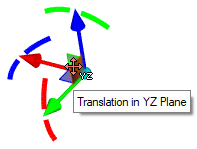
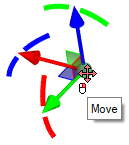
Such manipulators work in a similar way to axes manipulators. The cursor's symbol changes to ![]() when placed over the origin manipulator, or to
when placed over the origin manipulator, or to ![]() ,
,![]() ,
,![]() depending on the plane when placed over plane manipulator. A ruler is not shown when moving these manipulators. However the step of manipulator's movement is defined in the same way as for axes manipulators.
depending on the plane when placed over plane manipulator. A ruler is not shown when moving these manipulators. However the step of manipulator's movement is defined in the same way as for axes manipulators.
When using reference points:
•a plane manipulator snaps the LCS origin to a normal projection of a highlighted point onto the manipulator's plane;
•the origin manipulator fully aligns the LCS origin to a highlighted point.
Upon using these manipulators, two or three transformations at once are added to the list of transformations:
![]() 123 mm
123 mm
![]() 123 mm
123 mm
![]() 123 mm
123 mm
(without using a reference point) or
![]() Move to Point by Axis
Move to Point by Axis
![]() Move to Point by Axis
Move to Point by Axis
![]() Move to Point by Axis
Move to Point by Axis
(when using a reference point).
You can also apply three Move to Point by Axis transformations at once using the following automenu option:
|
<N> |
Select point |
The result is identical to using the origin manipulator with selecting reference point.
![]()
![]()
![]() Move to Point by Axis transformation can also be applied using the Move to Point option of the axes and planes manipulators' contextual menu. Selecting a point this way is similar to using manipulators in Point and click mode. However it's impossible to set arbitrary values of translation and a manipulator does not follow the cursor.
Move to Point by Axis transformation can also be applied using the Move to Point option of the axes and planes manipulators' contextual menu. Selecting a point this way is similar to using manipulators in Point and click mode. However it's impossible to set arbitrary values of translation and a manipulator does not follow the cursor.
Upon adding a new translation without reference along an LCS axis, the system checks if there are any other translations without reference along the same axis in the transformations list. If there are no such translations, a new translation being added. If there are such translations, result depends on a presence of transformations, which change axes direction:
•If there is a transformation, which changes axes direction, and it's positioned in the list between an existing translation and the end of the list, then a new translation being added.
•If there are no transformations, which change axes direction and are positioned in the list between an existing translation and the end of the list, then a new translation is not being added. Instead an existing translation being edited by adding a new value to the old one.
Upon adding a moving to point by axis, the system checks presence of transformations, which change axes direction, in the same way. But instead of adding values, a reference point is replaced for the existing translation. In this case, if there's a translation without reference along the same axis below the moving by point in the list, such translation without reference is being deleted.
![]()
![]()
![]() Move to Curve by Axis transformation can be applied using Move to Curve option of the axis manipulator's contextual menu. Selecting this option enables filters for selecting curves on the Filter Toolbar. Then you need to select a curve in the 3D scene.
Move to Curve by Axis transformation can be applied using Move to Curve option of the axis manipulator's contextual menu. Selecting this option enables filters for selecting curves on the Filter Toolbar. Then you need to select a curve in the 3D scene.
If a selected curve intersects an axis, then a manipulator repositions to a point of intersection.
If a selected curve does not intersect an axis and is not parallel to an axis, then a manipulator repositions to a normal projection of a selected curve's nearest point onto an axis .
If a selected curve is parallel to an axis, then a transformation is not added and the system throws an error in the Diagnostics window:
![]() Cannot find nearest point on Surface or Curve
Cannot find nearest point on Surface or Curve
Despite an error a transformation is still added to the transformations list. Error will be displayed until you delete or edit a faulty transformation.
A new transformation is always created upon using this option, no matter if there are other translations along the same axis.
Such transformations can be edited by re-selecting the fixing.
![]()
![]()
![]() Move to Surface by Axis transformation can be applied using Move to Surface option of the axis manipulator's contextual menu. Using this option enables filters for selecting surfaces on the Filter Toolbar. Then you need to select a surface in the 3D scene.
Move to Surface by Axis transformation can be applied using Move to Surface option of the axis manipulator's contextual menu. Using this option enables filters for selecting surfaces on the Filter Toolbar. Then you need to select a surface in the 3D scene.
If a selected surface intersects an axis, then a manipulator repositions to a point of intersection.
If a selected surface does not intersect an axis and is not parallel to an axis, then a manipulator repositions to a normal projection of a selected surface's nearest point onto an axis .
If a selected surface is parallel to an axis, then a transformation is not added and the system throws an error in the Diagnostics window:
![]() Cannot find nearest point on Surface or Curve
Cannot find nearest point on Surface or Curve
Despite an error a transformation is still added to the transformations list. Error will be displayed until you delete or edit a faulty transformation.
A new transformation is always created upon using this option, no matter if there are other translations along the same axis.
Such transformations can be edited by re-selecting the fixing.