Types of 3D Transformations > Rotation around Source LCS Axis |
  
|
![]()
![]()
![]() A rotation around one of the axes of the source LCS can be created in the Transformations command in one of following ways:
A rotation around one of the axes of the source LCS can be created in the Transformations command in one of following ways:
•via the contextual menu;
•via automenu options;
•via rotation manipulators;
•via the Direct axis to point with rotation around axis option in the axis manipulator's contextual menu.
For using manipulators move the mouse cursor over the desired rotation manipulator. An arrow becomes highlighted and the cursor's symbol changes to ![]() ,
, ![]() or
or![]() depending on the axis. If you hold the cursor in this position a little longer, a textual tip pops-up. There are two modes of using rotation manipulators: Drag and drop and Point and click, both are similar to the described in the translation along axis chapter. However, linking a transformation to reference geometry is not available in both modes.
depending on the axis. If you hold the cursor in this position a little longer, a textual tip pops-up. There are two modes of using rotation manipulators: Drag and drop and Point and click, both are similar to the described in the translation along axis chapter. However, linking a transformation to reference geometry is not available in both modes.
A protractor is shown around an axis while moving a manipulator. Protractor graduation pitch as well as manipulator's movement step are always constant. You can define custom step manually in manipulator settings. Zero and current rotation values are marked on a protractor in the same way as described in the translation along axis chapter. You can also input a value using the keyboard while moving a manipulator.
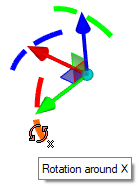
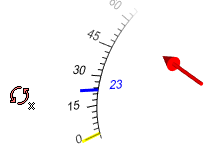
Upon defining a translation without linking it to reference geometry, a new transformation is added to the transformations list looking like this:
![]() 123°
123°
where ![]() - an icon representing a selected axis, 123 - rotation value, ° - unit of measurement.
- an icon representing a selected axis, 123 - rotation value, ° - unit of measurement.
Such transformation can be edited by entering a new value into the input field.
Rotation by 90° around an LCS axis can be quickly added using one of following automenu options:
|
<A> |
Rotate LCS around X axis by 90° |
|
<O> |
Rotate LCS around Y axis by 90° |
|
<Z> |
Rotate LCS around Z axis by 90° |
Upon adding a new rotation around an LCS axis, the system checks if there are any other rotations around the same axis in the transformations list. If there are no such rotations, a new rotation being added. If there are such rotations, result depends on a presence of other transformations, which change axes direction:
•If there is a transformation, which changes axes direction, and it's positioned in the list between an existing rotation and the end of the list, then a new rotation being added (even if such transformation did not change the direction of a new rotation's axis).
•If there are no transformations, which change axes direction and are positioned in the list between an existing rotation and the end of the list, then a new rotation is not being added. Instead an existing rotation being edited by adding a new value to the old one.
You can Turn Axis around Axis to Point using the Direct axis to point with rotation around axis option in the axis manipulator's contextual menu.
Selecting this option enables filters for selecting points on the Filter Toolbar. Then you need to select a point in the 3D scene. Upon selecting a point, a new transformation is added to the transformations list looking like this:
![]() Turn Axis around Axis to Point
Turn Axis around Axis to Point
A new transformation is always created upon using this option, no matter what other transformations are present in the list.
Such transformations can be edited by re-selecting the point.
|
|
Initial condition |
Result of applying the Direct axis X to point with rotation around Z axis option |